This article will guide you through the different sections of your account in Revma.com
TABLE OF CONTENTS
This article goes through all available fields of an account, as accessed by an account Admin.
Dashboard
The dashboard is the landing point of your account. In the middle, there is a map picturing your online listeners and the countries in which they are located. Highlighting a country, will show you how many listeners are active, if any. Clicking on a country with at least one listener, will present a more detailed view.
All the information shown here, applies for all the stations (including relay stations) that are under this account combined.

Monitoring
In Monitoring you can check the condition in which your station(s) are, with the help of many different filtering options. More detailed information on Monitoring can be found here.

Stations
In the Stations section is where you can view the station(s) under your account and add new ones. You can also search for specific stations under your account as well as choose if relays will appear among them or not.
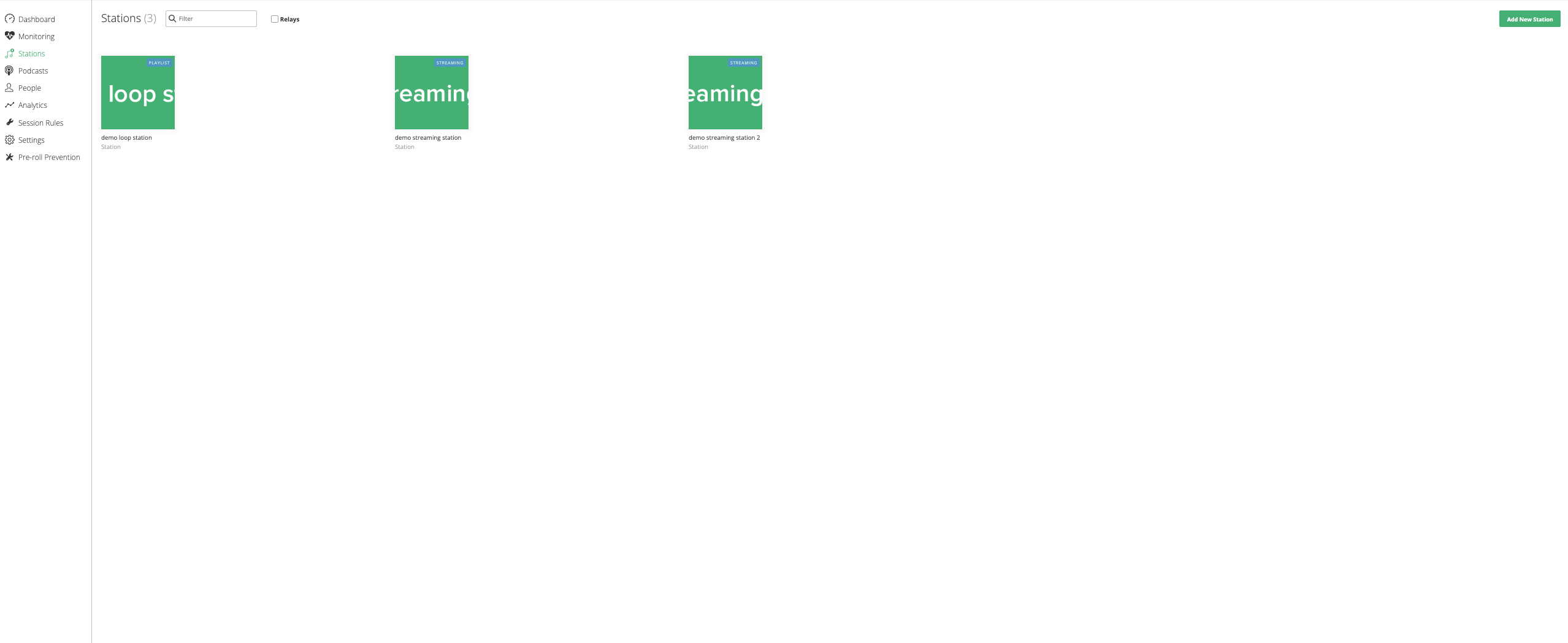
Podcasts
This is where you can create and manage your podcasts. For more information on the Podcasts section, click here.
People
In the people section an Admin can add account users and allocate roles to them (Admins, Tech Admins, Analytics Viewers).

You can invite users by sending an invitation to their emails via the “Add People” option at the top right (after choosing what role to invite them as). Any user that receives this invitation email will be able to create his/her own credentials and from that point on be able to manage the account according to their role's permissions. Type the email address, click on it and press “Send invitations”. Until the invitee accepts, the invitation will be pending and an envelope symbol will appear next to the invitee’s email. You can delete an account admin or invitee by clicking on the bin symbol on the right side of each user.
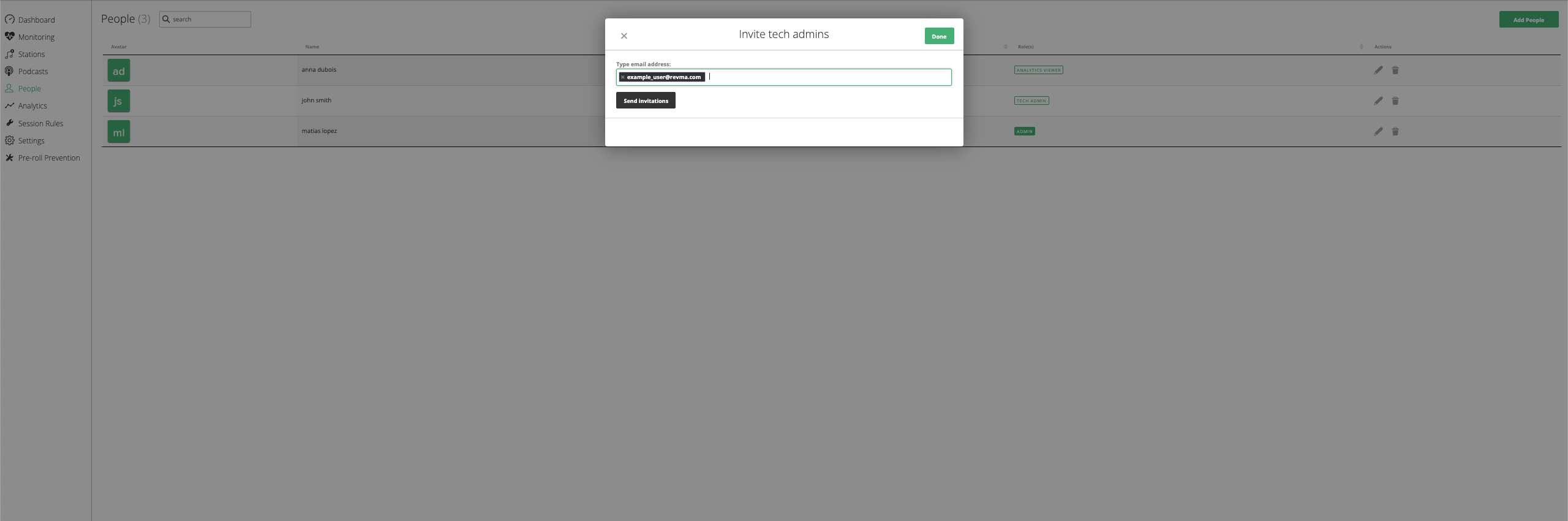
More information on the Revma user roles can be found here.
Analytics
An account admin will have the option to get analytics reports through the Analytics section. To get a report, you will first need to choose the period of time that you wish this report to be generated for. Under the “period” section, first choose between the ones given (if you choose “custom”, you will need to also specify the dates) and click on “get analytics”.
For a detailed explanation and navigation through the Analytics section, click here.
Session Rules
The Session Rules refer to a filtering method, that allows an account administrator to route the listeners through a certain stream or a group of streams, with various actions being applied.
Some examples of how the rules can be applied are:
Redirecting listeners from different countries to alternative content, different bitrates and even particular advertising serving static media files or on demand Vast ads.
Allowing specific groups of listeners to reach a station’s broadcast only during specific time-frames.
For a more detailed explanation and navigation through the Session Rules, click here.
Session rules should be created and managed via the account level and not the station level.
Settings
The settings section is where you can edit your account info. There are two options under Settings: Basic info and Public info.
Basic info
In this section you can customize the Company name (which will also be the account name), the Logo, which appears only when in the account level at the top left of the top bar, the Logo Square, which is the account logo that will show while in other levels (i.e. station level), the Country, Reference ID and Currency.

The Logo and the Logo Square, require a specific range of size and formats, which are described in this page.
Public info
In this section you can customise the company’s/account’s Address, City, Area, Postal Code, Email and Telephone. This information is labelled as "public info" in the sense of the nature of the information itself; it will not be available to any user (Revma or not) apart from the ones with access to this section.

Pre-roll Prevention
This section is where Pre-roll prevention can be enabled for the account. Pre-roll prevention is a Revma feature that, under specific circumstances and for pre-defined times, prevents pre-rolls to be served on a listener. This applies for both Vast pre-rolls as well as for Media prompts contained in a Continue Action.
For a detailed explanation of this feature click here.
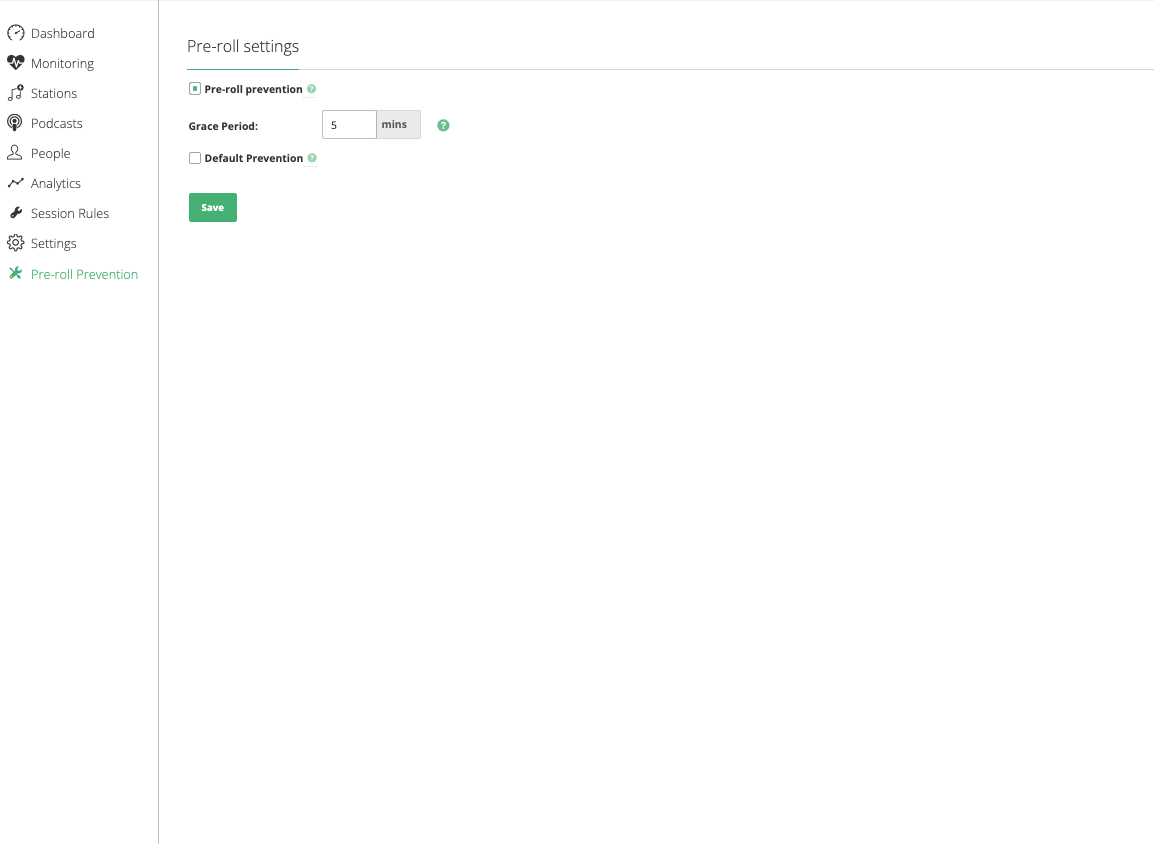
Was this article helpful?
That’s Great!
Thank you for your feedback
Sorry! We couldn't be helpful
Thank you for your feedback
Feedback sent
We appreciate your effort and will try to fix the article